Deskripsi
uTorrent juga merupakan salah satu klien dari BitTorrent yang paling populer. Beberapa fitur dari semua klien BitTorrent ada di uTorrent, termasuk Bandwith Prioritization, Penjadwalan, RSS, Auto-download dan Mainline DHT (kompatibel dengan BitComet). Mudah dengan melanjutkan file-file yang besar dan jika terputus tiba-tiba tanpa merusak file.
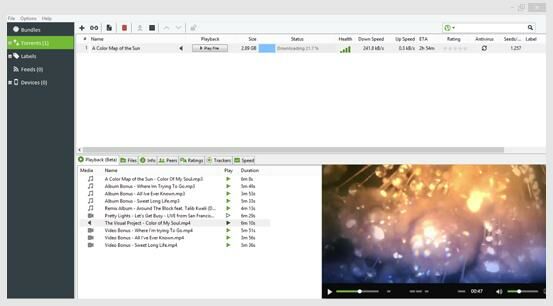
Download uTorrent
Apa yang baru pada uTorrent versi ini? ini adalah perbaikan-perbaikan bugs file ataupun ghost seeder, suatu downloader terbaik dalam me-manage file-file download yang kalian download. Mendownload dengan cepat dengan banyak bantuan para seeder yang mengupload jaringan mereka untuk sebuah file yang kalian download.
Fitur uTorrent
- Stream instanly
- Dapat mengkonversi file, data didalam banyak format
- Akses yang mudah
- Transfer yang aman untuk unduhan kalian
- dan masih banyak lagi
download uTorrent
Bluestack 2 2.5.55
download di sini
Deskripsi
BlueStacks 2
- Memberikan pembaruan terbesar yang pernah ada dan memperkenalkan
banyak fitur baru. Bluestack Terbaru menjadi lebih ringan digunakan dan
dijalankan, terutama dalam pemakaian RAM di PC, tab aplikasi multi-tasking
yang bersahabat, toolbar tindakan cepat, dan masih banyak fitur
lainnya. Kini telah hadir BlueStacks 2 yang semakin membawa kemajuan dan
beribu kemudahan dalam penggunaan emulator android terbaik.
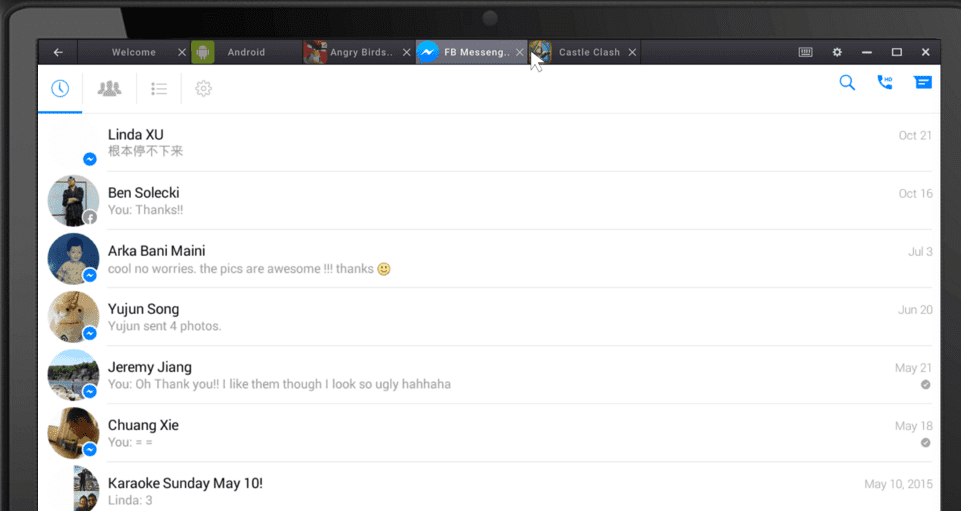
Download Bluestack 2
App Player kini bekerja serupa dengan antarmuka Browser, kamu dapat memainkan beberapa aplikasi atau game secara bersamaan, dan mudah diakses layaknya dalam penggunaan browser. Jalankan suatu aplikasi ketika aplikasi lain sedang diunduh.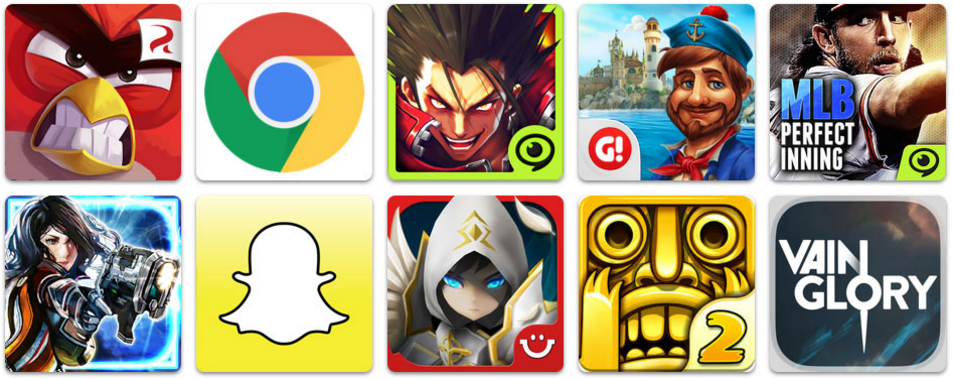
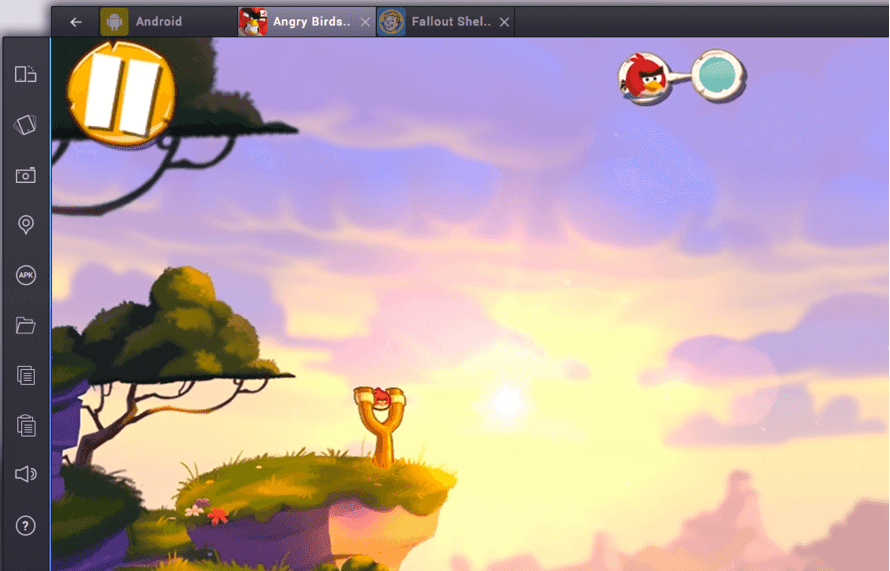
Lebih Simple, Ringan, dan Efisien
Dengan menggunakan Bluestack 2 pengguna dapat menikmati akses mudah ke banyak fungsi, seperti mengatur lokasi, menggoyang layar, mengatur volume, dan masih banyak lagi. Coba semua hal ini di dalam Toolbar baru pada sisi kiri App Player. Untuk melibatkan diri Anda sepenuhnya di dalam App Player, cukup klik tombol Layar Penuh.Fitur Bluestack 2
- Tab View
- Multi Apps Running
- Integrasi dengan Google Play
- Ringan digunakan
mari download Bluestack 2 2.5.55
30+ Efek Blog Paling Dicari Oleh Blogger!
Di blog, banyak sekali efek blog yang di buat oleh desainer efek agar bisa mempercanti blog-blog yang ada. Tapi tetap saja, meskipun menarik memasang efek di blog seringkali membuat blog menjadi bertambah beban loadingnya. Sebagai saran saja, bila anda ingin memasang efek pada blog anda, maka sebaiknya anda hanya menempatkan satu efek saja pada blog anda, karena bila efek blog anda terlalu banyak, maka kemungkinan besar blog anda akan lama loadingnya. Bijaksanalah dalam memilih efek blog yang akan anda pasangkan di blog anda. Berikut ini adalah kumpulan 50+ efek blog paling dicari oleh blogger. Semoga bisa menambah indah blog anda.Efek Ringan
Cara Memasangnya di Blog
Step 1
Masuk ke halaman dashboard > Template > HTML > Expand widget templateStep 2
Letakkan kode efek diatas kode </body>#tips# gunakanan ctrl+f untuk mencari kode
Step 3
Klik Save TemplateHati Berjatuhan
<script src='http://the-kampoeng-blogger.googlecode.com/files/hatiberjatuhan.js' type='text/javascript'></script>Kupu-kupu Terbang
<script src='http://the-kampoeng-blogger.googlecode.com/files/Kupu-kupu.js' type='text/javascript'></script>Salju
<script src='http://the-kampoeng-blogger.googlecode.com/files/Salju.js' type='text/javascript'></script>Kembang Api
<script src='http://the-kampoeng-blogger.googlecode.com/files/kembang-api.js' type='text/javascript'></script>Gelembung
<script src='http://the-kampoeng-blogger.googlecode.com/files/gelembung.js' type='text/javascript'></script>Bertabur Bintang
<script src='http://the-kampoeng-blogger.googlecode.com/files/bertabur%20bintang.js' type='text/javascript'></script>
Efek Berat
Cara Memasangnya di Blog
Step 1
Masuk ke halaman dashboard > Layout > Add gadget > HTML/JavaScript
Step 2
Masukkan kode script efek ke dalam halaman HTML/JavaScript
Step 3
Klik Save
Meteor Jatuh
<script language="javascript">
nd_mode="meteor";
nd_control="on";
nd_sound="on";
nd_vAlign="bottom";
nd_hAlign="right";
nd_vMargin="10";
nd_hMargin="10";
nd_target="_blank";
</script>
<script language="javascript" src="http://the-kampoeng-blogger.googlecode.com/files/meteor%20jatuh.js"></script>
<div style="position: fixed; bottom: 0px; right: 20px;width:100px;height:30px;"><small><center><a href="http://thekampoengblogger.blogspot.com" target="_blank">Efek Blog</a></center></small></div>Bunga Mekar
<script language="javascript">
nd_mode="flowers";
nd_vAlign="bottom";
nd_hAlign="right";
nd_vMargin="10";
nd_hMargin="10";
nd_target="_blank";
</script>
<script language="javascript" src="http://the-kampoeng-blogger.googlecode.com/files/efek%20bunga%20mekar.js"></script>
<div style="position: fixed; bottom: 0px; right: 20px;width:100px;height:30px;"><small><center><a href="http://thekampoengblogger.blogspot.com" target="_blank">Efek Blog</a></center></small></div>Bom Atom
<script language="javascript">
nd_mode="bomb";
nd_sound="on";
nd_vAlign="bottom";
nd_hAlign="right";
nd_vMargin="10";
nd_hMargin="10";
nd_target="_blank";
</script>
<script language="javascript" src="http://the-kampoeng-blogger.googlecode.com/files/efek%20bom%20atom.js"></script>
<div style="position: fixed; bottom: 0px; right: 20px;width:100px;height:30px;"><small><center><a href="http://thekampoengblogger.blogspot.com" target="_blank">Efek Blog</a></center></small></div>Banjir
<script language="javascript">
nd_mode="flood";
nd_vAlign="bottom";
nd_hAlign="right";
nd_vMargin="10";
nd_hMargin="10";
nd_target="_blank";
</script>
<script language="javascript" src="http://the-kampoeng-blogger.googlecode.com/files/efek-banjir.js"></script>
<div style="position: fixed; bottom: 0px; right: 20px;width:100px;height:30px;"><small><center><a href="http://thekampoengblogger.blogspot.com" target="_blank">Efek Blog</a></center></small></div>Graffiti
<script language="javascript">
nd_mode="graff";
nd_vAlign="bottom";
nd_hAlign="right";
nd_vMargin="10";
nd_hMargin="10";
nd_target="_blank";
</script>
<script language="javascript" src="http://the-kampoeng-blogger.googlecode.com/files/efek%20graffity.js"></script>
<div style="position: fixed; bottom: 0px; right: 20px;width:100px;height:30px;"><small><center><a href="http://thekampoengblogger.blogspot.com" target="_blank">Efek Blog</a></center></small></div>Senjata
<script language="javascript">
nd_mode="gun";
nd_sound="on";
nd_vAlign="bottom";
nd_hAlign="right";
nd_vMargin="10";
nd_hMargin="10";
nd_target="_blank";
</script>
<script language="javascript" src="http://the-kampoeng-blogger.googlecode.com/files/Efek%20Senjata.js"></script>
<div style="position: fixed; bottom: 0px; right: 20px;width:100px;height:30px;"><small><center><a href="http://thekampoengblogger.blogspot.com" target="_blank">Efek Blog</a></center></small></div>Ufo
<script language="javascript">
nd_mode="ufo";
nd_sound="on";
nd_vAlign="bottom";
nd_hAlign="right";
nd_vMargin="10";
nd_hMargin="10";
nd_target="_blank";
</script>
<script language="javascript" src="http://the-kampoeng-blogger.googlecode.com/files/efek%20ufo.js"></script>
<div style="position: fixed; bottom: 0px; right: 20px;width:100px;height:30px;"><small><center><a href="http://thekampoengblogger.blogspot.com" target="_blank">Efek Blog</a></center></small></div>Shaver
<script language="javascript">
nd_mode="shaver";
nd_vAlign="bottom";
nd_hAlign="right";
nd_vMargin="10";
nd_hMargin="10";
nd_target="_blank";
</script>
<script language="javascript" src="http://the-kampoeng-blogger.googlecode.com/files/efek%20shaver.js"></script>
<div style="position: fixed; bottom: 0px; right: 20px;width:100px;height:30px;"><small><center><a href="http://thekampoengblogger.blogspot.com" target="_blank">Efek Blog</a></center></small></div>Bloody Gun
<script language="javascript">
nd_mode="blood";
nd_vAlign="bottom";
nd_hAlign="right";
nd_vMargin="10";
nd_hMargin="10";
nd_target="_blank";
</script>
<script language="javascript" src="http://the-kampoeng-blogger.googlecode.com/files/Efek%20Bloody%20Gun.js"></script>
<div style="position: fixed; bottom: 0px; right: 20px;width:100px;height:30px;"><small><center><a href="http://christiantatelu.blogspot.com/2012/03/kumpulan-efek-efek-blog-lengkap.html" target="_blank">Efek Blog</a></center></small></div>Paint Ball
<script language="javascript">
nd_mode="paint";
nd_vAlign="bottom";
nd_hAlign="right";
nd_vMargin="10";
nd_hMargin="10";
nd_target="_blank";
</script>
<script language="javascript" src="http://the-kampoeng-blogger.googlecode.com/files/Efek%20Paint%20Ball.js"></script>
<div style="position: fixed; bottom: 0px; right: 20px;width:100px;height:30px;"><small><center><a href="http://thekampoengblogger.blogspot.com" target="_blank">Efek Blog</a></center></small></div>Chainsaw
<script language="javascript">
nd_mode="chainsaw";
nd_vAlign="bottom";
nd_hAlign="right";
nd_vMargin="10";
nd_hMargin="10";
nd_target="_blank";
</script>
<script language="javascript" src="http://the-kampoeng-blogger.googlecode.com/files/efek%20chainsaw.js"></script>
<div style="position: fixed; bottom: 0px; right: 20px;width:100px;height:30px;"><small><center><a href="http://thekampoengblogger.blogspot.com" target="_blank">Efek Blog</a></center></small></div>Dinosaurus
<script language="javascript">
nd_mode="dino";
nd_vAlign="bottom";
nd_hAlign="right";
nd_vMargin="10";
nd_hMargin="10";
nd_target="_blank";
</script>
<script language="javascript" src="http://the-kampoeng-blogger.googlecode.com/files/efek%20dinosaurus.js"></script>
<div style="position: fixed; bottom: 0px; right: 20px;width:100px;height:30px;"><small><center><a href="http://thekampoengblogger.blogspot.com" target="_blank">Efek Blog</a></center></small></div>Lebah
<script language="javascript">
nd_mode="wasp";
nd_vAlign="bottom";
nd_hAlign="right";
nd_vMargin="10";
nd_hMargin="10";
nd_target="_blank";
</script>
<script language="javascript" src="http://the-kampoeng-blogger.googlecode.com/files/Efek%20Lebah.js"></script>
<div style="position: fixed; bottom: 0px; right: 20px;width:100px;height:30px;"><small><center><a href="http://thekampoengblogger.blogspot.com" target="_blank">Efek Blog</a></center></small></div>Lalat
<script language="javascript">
nd_mode="fly";
nd_vAlign="bottom";
nd_hAlign="right";
nd_vMargin="10";
nd_hMargin="10";
nd_target="_blank";
</script>
<script language="javascript" src="http://tateluproject.googlecode.com/files/efek.js"></script>
<div style="position: fixed; bottom: 0px; right: 20px;width:100px;height:30px;"><small><center><a href="http://thekampoengblogger.blogspot.com" target="_blank">Efek Blog</a></center></small></div>Semut
<script language="javascript">
nd_mode="ants";
nd_vAlign="bottom";
nd_hAlign="right";
nd_vMargin="10";
nd_hMargin="10";
nd_target="_blank";
</script>
<script language="javascript" src="http://the-kampoeng-blogger.googlecode.com/files/Efek%20semut.js"></script>
<div style="position: fixed; bottom: 0px; right: 20px;width:100px;height:30px;"><small><center><a href="http://thekampoengblogger.blogspot.com" target="_blank">Efek Blog</a></center></small></div>Siput
<script language="javascript">
nd_mode="snail";
nd_vAlign="bottom";
nd_hAlign="right";
nd_vMargin="10";
nd_hMargin="10";
nd_target="_blank";
</script>
<script language="javascript" src="http://the-kampoeng-blogger.googlecode.com/files/Efek%20siput.js"></script>
<div style="position: fixed; bottom: 0px; right: 20px;width:100px;height:30px;"><small><center><a href="http://thekampoengblogger.blogspot.com" target="_blank">Efek Blog</a></center></small></div>Cacing
<script language="javascript">
nd_mode="worms";
nd_vAlign="bottom";
nd_hAlign="right";
nd_vMargin="10";
nd_hMargin="10";
nd_target="_blank";
</script>
<script language="javascript" src="http://the-kampoeng-blogger.googlecode.com/files/efek%20cacing.js"></script>
<div style="position: fixed; bottom: 0px; right: 20px;width:100px;height:30px;"><small><center><a href="http://thekampoengblogger.blogspot.com" target="_blank">Efek Blog</a></center></small></div>Mold
<script language="javascript">
nd_mode="mold";
nd_vAlign="bottom";
nd_hAlign="right";
nd_vMargin="10";
nd_hMargin="10";
nd_target="_blank";
</script>
<script language="javascript" src="http://the-kampoeng-blogger.googlecode.com/files/efek%20mold.js"></script>
<div style="position: fixed; bottom: 0px; right: 20px;width:100px;height:30px;"><small><center><a href="http://thekampoengblogger.blogspot.com" target="_blank">Efek Blog</a></center></small></div>Bayi Merangkak
<script language="javascript">
nd_mode="baby";
nd_vAlign="bottom";
nd_hAlign="right";
nd_vMargin="10";
nd_hMargin="10";
nd_target="_blank";
</script>
<script language="javascript" src="http://the-kampoeng-blogger.googlecode.com/files/efek%20bayi%20merangkak.js"></script>
<div style="position: fixed; bottom: 0px; right: 20px;width:100px;height:30px;"><small><center><a href="http://thekampoengblogger.blogspot.com" target="_blank">Efek Blog</a></center></small></div>Telur Mata Sapi
<script language="javascript">
nd_mode="eggs";
nd_vAlign="bottom";
nd_hAlign="right";
nd_vMargin="10";
nd_hMargin="10";
nd_target="_blank";
</script>
<script language="javascript" src="http://the-kampoeng-blogger.googlecode.com/files/efek%20telur%20mata%20sapi.js"></script>
<div style="position: fixed; bottom: 0px; right: 20px;width:100px;height:30px;"><small><center><a href="http://thekampoengblogger.blogspot.com" target="_blank">Efek Blog</a></center></small></div>Kopi Tumpah
<script language="javascript">
nd_mode="coffee";
nd_vAlign="bottom";
nd_hAlign="right";
nd_vMargin="10";
nd_hMargin="10";
nd_target="_blank";
</script>
<script language="javascript" src="http://the-kampoeng-blogger.googlecode.com/files/efekkopitumpah.js"></script>
<div style="position: fixed; bottom: 0px; right: 20px;width:100px;height:30px;"><small><center><a href="http://thekampoengblogger.blogspot.com" target="_blank">Efek Blog</a></center></small></div>Terbakar
<script language="javascript">
nd_mode="burn";
nd_vAlign="bottom";
nd_hAlign="right";
nd_vMargin="10";
nd_hMargin="10";
nd_target="_blank";
</script>
<script language="javascript" src="http://the-kampoeng-blogger.googlecode.com/files/efek%20terbakar.js"></script>
<div style="position: fixed; bottom: 0px; right: 20px;width:100px;height:30px;"><small><center><a href="http://thekampoengblogger.blogspot.com" target="_blank">Efek Blog</a></center></small></div>Tomat
<script language="javascript">
nd_mode="tomato";
nd_vAlign="bottom";
nd_hAlign="right";
nd_vMargin="10";
nd_hMargin="10";
nd_target="_blank";
</script>
<script language="javascript" src="http://the-kampoeng-blogger.googlecode.com/files/efek%20tomat.js"></script>
<div style="position: fixed; bottom: 0px; right: 20px;width:100px;height:30px;"><small><center><a href="http://thekampoengblogger.blogspot.com" target="_blank">Efek Blog</a></center></small></div>Creampie
<script language="javascript">
nd_mode="creampie";
nd_vAlign="bottom";
nd_hAlign="right";
nd_vMargin="10";
nd_hMargin="10";
nd_target="_blank";
</script>
<script language="javascript" src="http://the-kampoeng-blogger.googlecode.com/files/efek%20creampie.js"></script>
<div style="position: fixed; bottom: 0px; right: 20px;width:100px;height:30px;"><small><center><a href="http://thekampoengblogger.blogspot.com" target="_blank">Efek Blog</a></center></small></div>Murka
<script language="javascript">
nd_mode="god";
nd_vAlign="bottom";
nd_hAlign="right";
nd_vMargin="10";
nd_hMargin="10";
nd_target="_blank";
</script>
<script language="javascript" src="http://the-kampoeng-blogger.googlecode.com/files/efekmurka.js"></script>
<div style="position: fixed; bottom: 0px; right: 20px;width:100px;height:30px;"><small><center><a href="http://christiantatelu.blogspot.com/2012/03/kumpulan-efek-efek-blog-lengkap.html" target="_blank">Efek Blog</a></center></small></div>Bunga Mawar 1
<a href='http://www.spiceupyourblog.com'><img alt='Best Blogger Tips' src='https://blogger.googleusercontent.com/img/b/R29vZ2xl/AVvXsEjT6JtyZYDY0IcB-ifzlZrOnDvJyEjGKEF_ltW5ZMks26BCGWCViVCFKSvZMIxdeP7l_OR1DUniBhvOSB7GqmwKwv8F10-8QcsT8ONNv8hS0kScWZga0H9uzYpH7Dg4xlPGB6GIc95a4OJd/s1600/best+blogger+tips.png'/></a><script src="http://spiceupyourblogextras.googlecode.com/files/spiceupyourblogrosethin.js" type="text/javascript">
/***********************************************
* Flower fall effect by Paul Crowe @ http://www.spiceupyourblog.com
* Please keep this notice intact
***********************************************/
</script><a href="http://www.spiceupyourblog.com" target="_blank"><font size="1">Get Flower Effect</font></a>Bunga Mawar 2
<a href='http://www.spiceupyourblog.com'><img alt='Best Blogger Tips' src='https://blogger.googleusercontent.com/img/b/R29vZ2xl/AVvXsEjT6JtyZYDY0IcB-ifzlZrOnDvJyEjGKEF_ltW5ZMks26BCGWCViVCFKSvZMIxdeP7l_OR1DUniBhvOSB7GqmwKwv8F10-8QcsT8ONNv8hS0kScWZga0H9uzYpH7Dg4xlPGB6GIc95a4OJd/s1600/best+blogger+tips.png'/></a><script src='http://spiceupyourblogextras.googlecode.com/files/spiceupyourblogrosefull.js' type='text/javascript'>
/***********************************************
* Flower fall effect by Paul Crowe http://www.spiceupyourblog.com
***********************************************/
</script><a href='http://www.spiceupyourblog.com' target='_blank'><font size='1'>Blogger Flower Effect</font></a>
sumber:http://thekampoengblogger.blogspot.co.id
30+ Efek Blog Paling Dicari Oleh Blogger!
Cara Berlindung di Game Grand Theft Auto (GTA) 5
GTA 5 adalah salah satu game terbesar yang dirilis saat ini, dan memberikan banyak sekali perubahan serta peningkatan pada sistem pertempuran dari waralaba tersebut. Salah satunya adalah tindakan berlindung, yang telah ditingkatkan oleh GTA 5 menjadi sebuah fitur yang memuaskan. Banyak aksi yang dapat Anda lakukan ketika berlindung, dan menggunakan perlindungan dengan bijak dapat meningkatkan persentase pertahanan hidup Anda dalam pertempuran. Lihatlah langkah-langkah di bawah untuk belajar cara berlindung menggunakan PS3 dan Xbox 360.Langkah
-
1Berlindunglah. Ketika Anda menekan tombol berlindung (R1 pada PS3 dan RB pada Xbox 360), karakter Anda akan secara otomatis akan berlindung di belakang objek terdekat. Di GTA 5, Anda dapat berlindung di belakang objek apa saja, dari dinding, mobil, hingga tempat sampah.
-
2Bergeraklah ketika berlindung. Ketika Anda menekan tombol berlindung, Anda menempatkan karakter Anda pada tempat perlindungan terdekat. Selagi berlindung di belakang sebuah objek, Anda dapat menggeser analog kiri ke kiri dan kanan untuk bergerak ke kiri dan kanan sambil berlindung. Jika tempat perlindungan Anda berubah ketinggiannya, karakter Anda akan secara otomatis berdiri dan merangkak untuk tetap tersembunyi di balik tempat perlindungan.
-
3Bergeraklah di antara tempat perlindungan. Jika Anda menemui celah di antara dua tempat perlindungan yang berbeda, Anda dapat bergerak di antaranya, dan meminimalisir kemungkinan Anda terlihat. Untuk melakukan hal ini, bergeraklah ke sisi tempat perlindungan Anda saat ini dan tekan Stik Kiri ke arah tempat perlindungan selanjutnya. Tekan tombol persegi pada PS3 atau X pada Xbox 360 untuk bergerak ke tempat perlindungan selanjutnya.
-
4Tembak membabi buta dari balik perlindungan. Ketika berlindung, Anda dapat menembak tanpa perlu berdiri dan memperlihatkan diri Anda. Meskipun akurasi akan berkurang dan Anda tidak dapat menggunakan crosshair, namun hal ini berguna untuk membuat musuh terdesak.[1]
- Gunakan Stik Kanan untuk menempatkan musuh di tengah layar sebelum Anda menembak. Hal ini akan meningkatkan persentase Anda kena sasaran ketika menembak membabi buta.
- Anda dapat menggunakan cara ini untuk melempar granat dan senjata lempar lainnya dari balik tempat perlindungan Anda.
-
5Bidik dan tembak dari balik perlindungan. Jika ingin menembak dengan lebih jitu ketika berlindung, Anda dapat menahan tombol L2 pada PS3 atau LT pada Xbox 360 untuk membidik. Karakter Anda akan berdiri atau mencondongkan tubuhnya ke kiri atau kanan, dan crosshair akan muncul. Anda dapat menggunakan Stik Kanan untuk mengatur crosshair Anda, kemudian tekan R2 pada PS3 atau RT pada Xbox 360 untuk menembak.[2]
- Lepas tombol bidik (L2 atau LT) untuk kembali berlindung. Hal ini sangat berguna ketika Anda harus mengisi peluru.
- Jika Anda menggunakan skema pengaturan bidik otomatis, Anda dapat cepat mengganti sasaran dengan menggeser Stik Kanan ke kiri dan kanan.
-
6Lompati tempat perlindungan. Jika Anda ingin maju ke depan dan mulai menyerang, Anda dapat melompati tempat perlindungan yang yang rendah. Geser Stik Kiri ke depan ke arah tempat perlindungan dan tekan tombol lompat (persegi pada PS3 dan B pada Xbox 360).
- Hal ini sangat efektif dengan mobil, karena Anda dapat meluncur melewati kap atau bagasi mobil.
-
7Tinggalkan tempat perlindungan. Jika Anda ingin bergerak menuju area yang baru dan meninggalkan tempat perlindungan, Anda dapat menekan tombol berlindung kembali (R1 atau RB) atau menggeser Stik Kiri menjauhi tempat perlindungan. Karakter Anda akan berdiri dan Anda dapat kembali mengontrolnya seperti sedia kala.sumber: http://id.wikihow.com
Cara Berlindung di Game Grand Theft Auto (GTA) 5
Edit Article
The longer you use a computer without performing some basic
maintenance, the more sluggish it will become. If you've noticed a
significant decrease in your computer's speed lately, or you're trying
to get an older computer running smoothly, there are several things you
can do. If you're experiencing errors or other issues, the solution may
be as simple as rebooting your computer. If you have an adware
infection, there are programs designed to scan for and remove these
threats.
wikiHow to Clean up a Computer & Fix Problems for Free
Part 1
Basic Troubleshooting
-
1Reboot your computer if you're experiencing issues. This may sound like a simple suggestion, but rebooting your computer will solve more problems than you may think. Make sure to save any open documents before rebooting.
-
2Reset your network if you can't connect to the internet. If you could visit websites, and now you can't, try rebooting your network hardware. This will often fix connection problems with modems and routers.
- Unplug the power cable from your modem, and unplug the power cable from your router (if you have one).
- Wait about thirty seconds, then plug your modem back in.
- After the lights on your modem have finished turning on, plug your router back in. Your network should be up and running again in about a minute.
-
3Check your computer's clock. if your system clock somehow got set incorrectly, you may not be able to load security certificates from websites. This can cause problems loading many webpages. Check your system clock and set it to the correct time.
-
4Reboot your printer if you can't connect to it. If your printer is no longer appearing, rebooting it may get it to show up again. Either turn the printer off with the Power button or pull the power cord out. Wait about thirty seconds, then power it back on.[1]
Part 2
Removing Adware and Cleaning Browsers (Windows)
-
1Open the Control Panel. If your web browsers are running slow, or your plagued with pop-ups, advertisements, and toolbars, you may have an adware infection. Adware is unwanted software that is designed to hijack your web browser, leading you to different searches and littering your browser with ads. The first step towards removing these infections is by uninstalling unknown programs through the Control Panel. The process varies a little depending on your version of Windows:
- Windows 10 and 8 - Right-click on the Windows button and select "Control Panel."
- Windows 7, Vista, and XP - Click the Start button and select "Control Panel" from the Start menu.
-
2Select "Uninstall a program" or "Programs and Features." This will display a list of all of the programs installed on your computer.
-
3Find recently-installed programs that you don't recognize. You can sort the list by install date, which can help you find programs that may have been installed recently without your knowledge. Go through each program on the list and make note of the ones you don't recognize. Perform a web search for each unrecognized entry to determine if it is an unwanted program.
-
4Select an unwanted program and click "Uninstall." Follow the prompts to remove the program from your system. Repeat for any additional programs that you want to remove.
- This would be a good time to remove programs that you do recognize, but no longer need. Old games, unused browsers, utilities that you used once and then never used again, and other legitimate programs can add to your computer's bloat. Remove them to free up some space and potentially speed up your computer's start-up time.
-
5Download AdwCleaner. This is a free utility that will scan for common adware and malware, and then remove what it finds. You can download AdwCleaner from toolslib.net/downloads/viewdownload/1-adwcleaner/.
-
6Run AdwCleaner. Click the "Scan" button in AdwCleaner to scan your computer for infections. This may take 20 minutes or so to complete. Once the scan is complete, click "Clean" to remove any infections that AdwCleaner found.
-
7Download and install Malwarebytes Anti-Malware. The free version of this program can find and remove most infections. You can download the installer by visiting malwarebytes.org and selecting "Download." You can then click the "Download Free Version" button. Run the installer after downloading it to install the program.
-
8Run a scan in Anti-Malware. Launch Malwarebytes Anti-Malware and download any updates if prompted to. Start a scan of your computer, which may take 20-30 minutes. Remove anything that the scan finds by clicking "Quarantine All" after the scan has completed.
-
9Download and run a shortcut cleaner. Many adware infections will add links to your browser shortcuts, which will cause the wrong website to load even after removing the infection. A free shortcut cleaner created by the anti-malware community can scan all of your shortcuts and remove malicious links. You can download the scanner here. Run the downloaded program to quickly scan and fix your browser shortcuts.
-
10Reset your web browsers. Your web browsers may still have lingering remnants of the malware removed by the scanners. Resetting your browsers will remove any additional software and return them to their default settings:
- Internet Explorer - Click the Tools button and select "Internet options." Click the "Advanced" tab and click "Reset." Check the "Delete personal settings" box and click "Reset."
- Chrome - Click the Chrome Menu button and select "Settings." Click "Show advanced settings" and then scroll to the bottom. Click "Reset settings" and then click "Reset."
- Firefox - Click the Firefox Menu button and then click "?". Select "Troubleshooting Information" and then click "Refresh Firefox." Click "Refresh Firefox" again to confirm.
-
11Reboot your computer and run Anti-Malware and AdwCleaner again. After you're finished cleaning and resetting your shortcuts and browsers, you should reboot your computer and run both scans again. There may still be lingering traces that show up again after a reboot.
Part 3
Removing Adware and Cleaning Safari (Mac)
-
1Remove any unknown programs from your Applications folder. Your Applications folder houses all of the programs that are installed on your system. If you see some suspicious programs that you don't recognize, drag them to the Trash to uninstall them.
- Perform a web search for each program that you don't recognize to see what it does and if it is safe.
-
2Download and install Malwarebytes Anti-Malware for Mac. This program used to be called AdwareMedic, and is one of the most effective tools for finding and removing malware on a Mac. You can download the program for free from malwarebytes.org/antimalware/mac/.
- Once you've downloaded the file, double-click it and drag Anti-Malware for Mac into your Applications folder.
- If you get a message saying that you can't install the program since it's not from the App Store, right-click (Ctrl-click) the downloaded file, select "Open," then select "Open" again.
-
3Launch Anti-Malware for Mac and scan your computer. You'll be prompted for your admin password when you launch Anti-Malware for the first time. This is required in order to remove certain files from protected areas that need special privileges. Click the "Scan" button to begin scanning your Mac for malware. This will take about 15-20 minutes.
-
4Click "Remove Selected Items" after the scan is complete. This will remove anything that Anti-Malware finds during the scan. You may be prompted to reboot your computer to complete the process.[2]
Part 4
Optimizing Your Computer (Windows)
-
1Update Windows. Installing the latest available updates may help fix errors you're experiencing, and will keep your computer secure and stable. Windows Update will handle all of the checking and installing. Open the Start menu or screen and type "windows update" to find the Windows Update utility.
- In Windows 10, you can find the Windows Update utility in the "Update & Security" section of the new Settings menu.
-
2Check your available free space. The amount of space on your hard drive doesn't normally have a massive impact on your performance, but if you dip below 20% free space on the drive Windows is installed on, you may notice some slowdown. Windows relies on this free space to move and store temporary files, and without it your computer can slow to a crawl. Regularly clearing out old files can help keep your system running smoothly.
- Open the Computer/This PC window (⊞ Win+E) and find your Windows drive (usually C:). This drive should have at least 20% free space available for optimum performance.
-
3Run the Disk Cleanup tool to scan for and remove old temporary files. Open the Start menu or screen and type "disk cleanup" to find the utility. Select your Windows drive and wait for it to be analyzed. Check the boxes for each of the types of files you want to remove. Each entry will display how much space you will reclaim by deleting them.
- Check your Downloads and Documents folders to see if you're stockpiling old files you don't need anymore.
-
4Uninstall old, unused programs. As you use your computer, you'll likely accrue a variety of programs that you used once but then forgot about. These old programs can take up a lot of space on your drive, and some may be running in the background, taking up system resources. Regularly uninstalling old programs can help keep your computer running smoothly.
- Open the Control Panel and select "Uninstall a program" or "Programs and Features." Make your way through the list of installed programs and remove the ones you don't use anymore. Highlight a program and click "Uninstall" to remove it. If you aren't sure what a program is, look it up using a web search.
- A free program called "PC Decrapifier" can scan your computer for software that many people consider unnecessary. These unwanted programs typically come preinstalled on computers, and are referred to as "bloatware." You can download PC Decrapifier for free for home use at pcdecrapifier.com. It doesn't need to be installed, just run the program after downloading it and allow it to scan your computer. If it finds any bloatware, it can remove all of it at once.
-
5Clean up your startup sequence. Many programs will set themselves to start alongside Windows. While this makes opening the program quicker when you need it, too many programs can have a significant impact on the time it takes for Windows to start.
- Windows 10 and 8 - Press Ctrl+⇧ Shift+Esc to open the Task Manager. Click "More details" to expand it, then click the "Startup" tab. Select the items you want to remove from your startup and click "Disable." If you aren't sure what a program is or if its required for startup, perform a web search for it.
- Windows 7 and Vista - Press ⊞ Win+R and type "msconfig." Click the "Startup" tab. Uncheck the box next to each item you want to disable. If you don't know what one of the programs is, you can look it up online. Just type the "Startup Item" name into a search engine and the first results should let you know what it is.
-
6Try alternative programs for some of your favorites. A lot of popular programs are poorly optimized, and can slow your computer down when they're running. Common culprits include Norton Antivirus, iTunes, and Adobe Reader. All of these programs have free, light-weight alternatives that can significantly speed up your computer.[3]
- Instead of using Norton as your antivirus, consider using Windows' built-in Microsoft Defender. Avast and Bit-Defender are also two popular free options. See Turn on Windows Defender for instructions on using Windows Defender.
- If you use iTunes for your media, consider a program like foobar2000 or MediaMonkey, both of which support syncing your iOS device.
Part 5
Optimizing Your Computer (Mac)
-
1Install the latest available updates. Your Mac OS X and other software updates can keep your system stable and running smoothly. Updates should install automatically, but it's good to check every once in a while and see if an essential update is queued.
- Open the Mac App Store and click the Updates tab at the top of the window. Review and install any available updates for your system and installed programs.
-
2Free up space on your hard drive. If you're running low on free space, your Mac's performance may take a hit. Clearing out old files and programs can go a long way towards improving your Mac's responsiveness.
- Uninstall old programs by dragging them from the Applications folder to the Trash.
- Check your Downloads and Documents folders to see if there are any old files that you can delete.
- Programs like CleanMyMac3, Disk Inventory X, and DaisyDisk can find and remove tons of old junk files from your computer. You can free up a significant amount of space using a file removal tool.
- Use Monolingual to remove unused language files. You can get it for free from monolingual.sourceforge.net/. Don't remove the language you use or the English language, as this can cause problems with the operating system.
-
3Remove excess icons from your desktop. If your desktop is chock full of icons, this could be slowing down your system. Pare down your icons and files on your desktop to help improve performance.
-
4Clean up your startup sequence. Some programs will set themselves to start as your Mac boots up. This makes it slightly easier to load the program when you need it, but too many will make your Mac take forever to start.
- Click the Apple menu and select "System Preferences."
- Select the "Users & Groups" option then select "Login Items."
- Select an app that you want to prevent from loading at startup and click the "-" button. You may need to click the padlock and enter your admin password first.
-
5Check your hard disk with Disk Utility. Sometimes files and permissions get corrupted, which can cause problems with your Mac. The included Disk Utility can scan for and fix these types of problems.
- Launch Disk Utility from the Utilities folder in the Applications folder.
- Select your hard drive in the left frame.
- Click the "First Aid" tab and then click "Verify Disk." The scan will begin, which may take a while to complete.
- Click the "Repair Disk" button if the scan reports any errors.
Part 6
Keeping Your Computer Running Smoothly
-
1Be very careful when downloading programs from the internet. The most common source of adware infections is additional software installed while you thought you were installing something else. Whenever you download a program from the internet, pay close attention to each screen of the installer, especially if it's free. Be sure to decline any additional offers and double-check each checkbox.
- Look for open-source alternatives, which generally will not have any adware in the installer.
- Avoid download sites like CNet or Tucows, as these will try to get you to use their ad-serving download manager programs.
-
2Run a lightweight antivirus. If you're using a Windows computer, you should have an antivirus program running at virtually all times. Windows Defender is usually more than sufficient, but you can use Avast, Bit-Defender, Kaspersky, or other reputable antivirus programs as well. Just make sure that you only have one anti-virus enabled at a time, as they can conflict with each other.
- See Install an Antivirus for detailed instructions on finding and installing an antivirus program.
-
3Blow out dust on a regular basis. Too much dust can cause heat to build up inside of your computer. If your computer gets too hot, the components will automatically slow down to try to lower the temperature. Keeping your computer clean and cool can help make sure it's always running at peak efficiency. This is even more important if you have pets or smoke in the house.
- You can purchase cans of compressed air or use an air compressor to remove most dust from inside the computer.
- See Clean a PC for tips on cleaning all of the dust out of your computer.
-
4Uninstall programs when you're finished with them. If you stay on top of your installed programs, you can keep your computer bloat-free for a long time. Remove programs once you don't need them anymore, and you'll free up lots of space. You can even keep backups of the installers so that you can quickly install them again in the future without having to re-download the files.source: http://www.wikihow.com










































